Fix Laser Printer Paper Pickup Issues Easily
Struggling with paper pickup issues in your laser printer? Discover causes, step-by-step fixes, and prevention tips to keep your printer running smoothly.
Praveen Kumar - Canon Printer Specialist
1/15/20253 min read
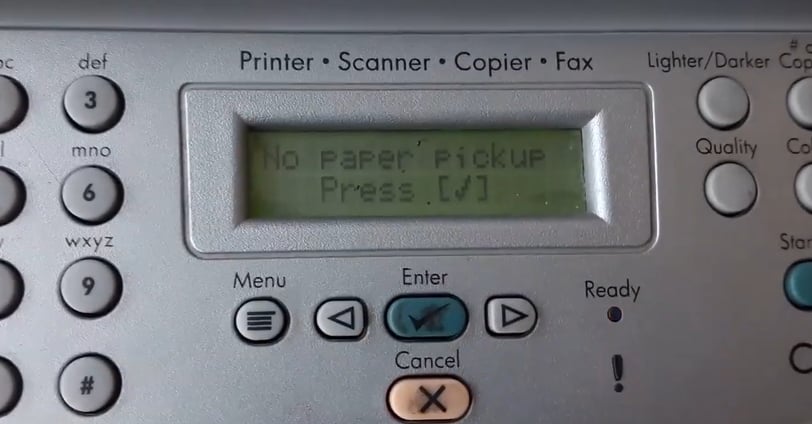
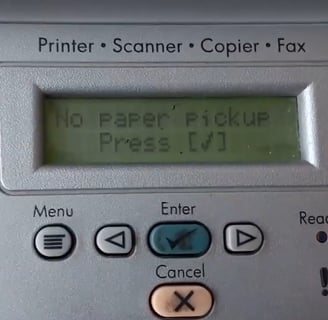
Paper Pickup Issue in Laser Printers: Causes, Solutions, and Prevention
Getting a paper jam in the middle of printing an important document is super frustrating when you’re on a deadline. This happens to everyone and we always wonder if it’s the printer, the paper or something more internal. Misdiagnosing the issue wastes time and money and ignoring it altogether can damage your printer long term. To help you overcome this productivity killer, this guide will go into the causes of paper pickup issues in laser printers, provide step by step solutions to fix them and share tips to prevent them from happening again. Whether you’re printing at home or managing office tasks, these will keep your printer running smoothly and efficiently.
1. Paper Pickup Mechanisms
To fix this you need to understand how the paper pickup works in a laser printer:
After giving command to the printer the mechanical gears rotate and then
Pickup Rollers: These rubber rollers pull a sheet of paper from the input tray into the printer’s feed system.
Separation Pad: This prevents multiple sheets from being fed at once.
Sensors and Feed Path: Sensors detect paper and guide it through the printer.
Any of these can fail and cause paper pickup to fail.
2. Paper Pickup Problems
Worn out Pickup Rollers: Over time the rubber surface of the rollers can wear off and paper won’t grab.
Paper Quality: Using damp, curled or low quality paper can cause feeding issues.
Dust and Debris: Dust in the feed path can prevent paper from moving smoothly.
Incorrect Paper Loading: Misaligned paper or overloading the tray can block the feed.
Hardware Failure: Defective sensors or motor can prevent feeding.
3. Troubleshoot
Before you fix anything, you need to diagnose:
Inspect the Paper: Check for moisture, curling or creases.
Check the Rollers: Look for wear, smooth or cracked surfaces.
Check for Dust or Debris: Open the printer and check the feed path for obstructions.
Test the Printer: Run a test print to see if it happens every time or intermittently.
4. Fix Paper Pickup Issues Step by Step
A. Clean the Rollers
Turn off the printer and unplug it.
Open the front panel of the printer.
Remove the toner cartridge.
Use a lint free cloth and water or isopropyl alcohol to clean the rollers.
Let them dry before putting the printer back together.
B. Replace Worn Rollers
Buy replacement rollers for your printer.
Turn off the printer and unplug it.
Open the front panel of the printer.
Remove the toner cartridge.
Press the locks on both sides of the roller (left and right), and the roller will release.
Refer to the manual to remove and replace the rollers.
Test print to make sure it’s feeding properly.
C. Check the Separation Pad
Remove the separation pad (if you can).
Clean it with a damp cloth or replace it if worn.
D. Paper Alignment
Make sure the paper is aligned neatly in the tray and not over the tray.
Use fresh paper only.
Use the guides to hold the paper in place.
E. Sensor or Motor Issues
Run a printer diagnostic test (see your manual).
If there is a sound indicating that the paper is being lifted but the paper is not actually being lifted, the issue may lie with the printer's solenoid.
If the paper is occasionally being lifted and the printer roller has become completely smooth, there may be an issue with the paper pinch roller.
If the sensor or motor is bad, call a tech or the manufacturer for repair.


5. Paper Pickup Tips
Use Good Paper: Get 80 GSM premium paper for laser printers.
Paper Storage: Store paper in a dry place to prevent moisture.
Maintenance: Clean the rollers and feed path monthly.
Paper Loading: Don’t overload the tray and align properly.
Firmware Update: Update your printer’s firmware regularly.
6. When to Call the Pros
If it persists despite your best efforts, it’s time to call in the experts. Here are the signs you need to get help:
It happens with every sheet, no matter the paper type or condition.
Replacing parts doesn’t fix the problem.
You hear weird noises during the paper pickup.
7. Conclusion
Paper pickup problems in laser printers can be a real pain but are often fixable with a bit of diagnosis and maintenance. Now you know the causes and solutions so you can get your printer working again and prevent future problems.
Insights
Explore the latest in printer technology and tips.
Resources
Support
contact@bestprintershop.com
+918920029543
© 2024 BestPrinterShop . All rights reserved.
