Printer Maintenance Checklist: Monthly To-Dos for Better Performance
Keep your printer running smoothly with this monthly maintenance checklist. Easy tips to reduce downtime, extend lifespan, and save on ink and repairs.
5/11/20253 min read
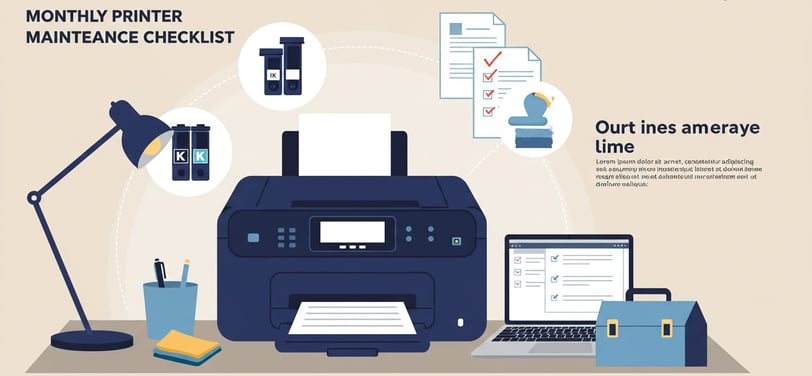
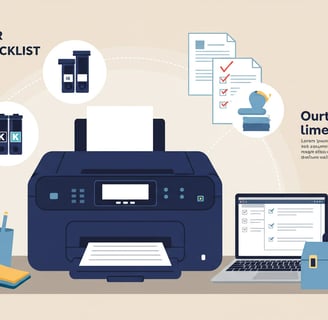
🧹 1. Clean the Printer Exterior
Dust loves printers. And over time, that dust can sneak inside and cause all sorts of problems.
How To:
Turn off and unplug the printer.
Use a soft, lint-free cloth slightly dampened with water.
Gently wipe down the outer surfaces — especially vents and trays.
✅ Tip: Avoid using alcohol-based cleaners; they can damage plastic parts.
🧼 2. Clean the Printer Interior (Carefully!)
Internal cleaning is essential — especially for inkjet models.
Inkjet Printers:
Open the access panel and check for dried ink, dust, or paper scraps.
Use a cotton swab or soft cloth to gently clean around the cartridge area.
Laser Printers:
Remove the toner and use a handheld vacuum or blower to remove fine dust.
Avoid touching the imaging drum — oils from your skin can ruin it.
✅ Tip: Always consult your printer manual before internal cleaning.
🧪 3. Check Ink or Toner Levels
Low ink or toner can lead to faint or streaky prints — not what you want for your CV or business documents.
What to Do:
Access your printer’s control panel or software.
Replace cartridges that are running low or completely out.
Consider using high-yield or XL cartridges to reduce replacement frequency.
✅ Pro Tip: Store spare cartridges in a cool, dry place away from sunlight.
🖨️ 4. Run a Print Head Cleaning Cycle (Inkjet Printers)
If your prints are coming out streaky or faded, your print head might be clogged.
How To:
Go to your printer software on your computer.
Run the “Print Head Cleaning” or “Nozzle Check” function.
Print a test page to confirm improvements.
✅ Note: Don’t run this too often — it uses ink.
🧻 5. Clean or Replace the Paper Feed Rollers
Dirty rollers are a top cause of paper jams.
Instructions:
Open the rear or front panel (depending on the model).
Use a damp cloth to wipe down the rollers.
Some printers have replaceable rollers — check your manual.
✅ Reminder: Wait for the rollers to dry before printing again.
🔍 6. Perform a Test Print
A simple print test can tell you loads about your printer’s health.
What to Look For:
Are colours vibrant?
Are letters sharp?
Any streaks or missing lines?
If anything looks off, repeat the cleaning cycle or check cartridge levels.
📦 7. Check for Firmware or Software Updates
Like any tech device, printers get software updates. These can fix bugs, improve performance, and even enhance security.
What to Do:
Visit your manufacturer’s website (e.g., Canon, HP, Epson).
Download the latest drivers or firmware for your model.
✅ Bonus: Some printers can auto-update if connected to Wi-Fi.
🔧 8. Inspect the Paper Tray and Settings
Misaligned trays or wrong settings can lead to frustrating errors.
Quick Tasks:
Remove all paper, fan it out, and reload.
Check if the paper guides are snug but not too tight.
Ensure the paper type and size match your settings.
✅ Tip: Use quality paper to avoid dust build-up and jams.
🔌 9. Check All Cables and Connections
A loose USB or frayed power cable can interrupt print jobs or damage your device.
Checklist:
Ensure cables are securely connected.
Replace damaged wires immediately.
If using wireless, ensure your printer is still connected to your network.
🔁 10. Review Print Settings and Usage
Are you printing in high quality when draft would do? Or colour when black and white is enough?
What to Do:
Review your default printer settings.
Use “draft” mode for non-important documents.
Set double-sided (duplex) printing to save paper.
✅ Tip: Adjusting settings can significantly reduce ink and paper usage.
Bonus Tip: Keep a Simple Printer Log
If your household or office uses the printer regularly, jotting down monthly checks can:
Prevent forgotten maintenance
Help track recurring issues
Improve efficiency over time
You can even keep this log in a shared Google Sheet or sticky note on the wall!
Final Thoughts
A printer might not need daily attention, but monthly maintenance can make a world of difference. Just 20 minutes a month keeps your documents crisp, your ink costs down, and those annoying “printer offline” moments at bay.
Why Monthly Printer Maintenance Matters
We all want our printers to just work when we need them, right? But neglecting maintenance is like skipping car servicing — it leads to poor performance, wasted ink, and costly repairs.
Whether you’re using a Canon PIXMA, an HP OfficeJet, or a Brother laser printer, a bit of monthly TLC can:
Extend the life of your printer
Reduce paper jams and printing errors
Improve print quality
Lower your overall running costs
Let’s dive into your monthly to-dos!
Insights
Explore the latest in printer technology and tips.
Resources
Support
contact@bestprintershop.com
+918920029543
© 2024 BestPrinterShop . All rights reserved.
