Paper jam, Print quality and slow printing problems in printers
Greetings and welcome back to my latest blog post! Today, we're delving into a crucial topic: the common issues encountered with printers. Equipping yourself with knowledge about printer problems empowers you to resolve them independently. Whether you're utilizing an inkjet or laser printer, this information is bound to prove invaluable.
Praveen Kumar - Canon Printer Specialist
5/8/20242 min read


Paper Jam
1) When the printer pickup roller is dirty, the printer fails to pick up the paper in time. That's when a paper jam occurs.
2) Lower the paper cover after using the printer, otherwise something may fall inside the printer, causing a paper jam.
3) Kindly utilize plain paper exclusively to prevent potential jams within the printer. If the paper is slightly lifted on either the left or right side, there's a risk of jamming occurring.


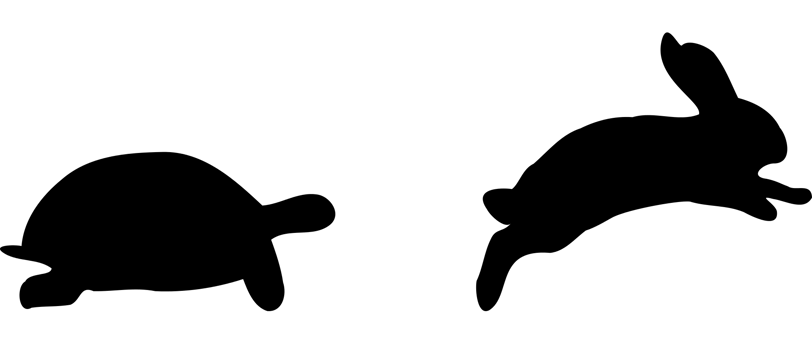

Slow Printing
1) Inkjet printer is slow, it depends on how much it has to print, but if you feel that it is very slow and even if you copy a photo, it comes out slow, then there may be a problem with its cartridge. If it overheats, slow printing occurs.
2) If you print through WiFi, you face the problem of slow printing, then first of all try printing through a USB cable. If you see a difference in the speed of both, then there is a problem with the speed of your WiFi or from where you are printing. They are not able to measure the range of WiFi.
3) Engineers keep working to make the printer even better and new updates keep coming out so please check update latest version of printer driver and printer firmware version.
4) Check the printer's print quality settings. If the print quality is selected at a high level or the paper media is glossy paper or photo paper, the problem of slow printing will occur while producing good printing.
Print Quality
1) While printing, if there is no color in the print or the photo or text is missing, it means that your cartridge or tank has run out of ink.
2) If the words zig-zag while printing, there may be dust on the plastic timing strip in the carriage or something may have stuck to it.
3) Sometimes extra printing starts coming, but out of the printed amount given by you, something gets printed from somewhere else. If you get such an issue then it is the problem of your system driver, uninstall it and reinstall it.
4) The problem can occur anywhere. Paper quality or print quality setting is also responsible for the print quality issue. You can use this method :-
You can switch to draft mode if you want to print text matter.
If you want to extract small images with text matter then you can go to standard mode.
If you just want to take a photo, you can take it at high quality.
Insights
Explore the latest in printer technology and tips.
Resources
Support
contact@bestprintershop.com
+918920029543
© 2024 BestPrinterShop . All rights reserved.
