HP Ink Tank Print Head Maintenance Tips: Keep Your Printer in Top Shape
When it comes to ink tank printers, like those from HP, regular maintenance is key to ensuring they continue to deliver high-quality prints without issues. One of the most important parts of any ink tank printer is the print head. It’s responsible for transferring ink onto the paper and plays a major role in print quality. Over time, print heads can become clogged or dirty, leading to poor print results or even printer malfunctions. In this blog, we’ll walk you through some essential HP Ink Tank print head maintenance tips that can help extend the life of your printer and keep your prints looking their best. Blog post description.
Praveen Kumar - Canon Printer Specialist
11/12/20243 min read
Why Print Head Maintenance is Important
The print head is a delicate and vital component of any inkjet printer. It houses tiny nozzles that spray ink onto the paper in precise patterns to create text and images. Over time, ink can dry up and clog these nozzles, resulting in:
Poor Print Quality: Faded colors, lines, or incomplete prints are common signs of clogged print heads.
Ink Wastage: Blocked nozzles can cause ink to spill or leak, leading to unnecessary ink consumption.
Printer Malfunctions: In severe cases, clogs can damage the print head, potentially causing permanent damage to your printer.
By performing regular print head maintenance, you can avoid these issues and keep your printer running smoothly.
HP Ink Tank Print Head Maintenance Tips
Here are some simple yet effective ways to maintain the print heads of your HP Ink Tank printer:
1. Run the Printer’s Built-in Cleaning Cycle
Why it’s important: HP printers come equipped with a cleaning function to help clear minor print head blockages.
How to do it:
Open the HP printer’s control panel.
Select the “Maintenance” or “Tools” menu (depending on the printer model).
Look for the “Clean Printhead” or “Clean Cartridges” option and follow the on-screen instructions.
Run the cleaning cycle and print a test page to check the results.
Tip: Avoid running the cleaning cycle too frequently, as it can use up ink. Run it only when you notice a decline in print quality.
2. Perform a Print Head Alignment
Why it’s important: Aligning the print head ensures that all the ink nozzles are working together correctly, which helps avoid misalignment or color discrepancies.
How to do it:
From the printer’s control panel or settings menu, select the “Alignment” option (usually located in the "Tools" section).
Follow the on-screen instructions to align the print head.
Once completed, print a test page to ensure that everything looks aligned and accurate.
Tip: Print head alignment is especially important if you notice strange lines or colors in your prints.
3. Manually Clean the Print Head
Why it’s important: Over time, ink can dry up and form a crust, especially if the printer isn’t used regularly. Manual cleaning can help remove this residue.
How to do it:
Turn off your printer and unplug it from the power source.
Open the printer to access the print head. In some models, you may need to remove the ink tanks or cartridges.
Use a lint-free cloth or cotton swab dampened with distilled water to gently clean the print head.
Carefully wipe away any dried ink or debris around the nozzles.
Let the print head dry completely before reassembling and running a test print.
Tip: Be gentle while cleaning to avoid damaging the nozzles. If you’re unsure, it’s best to refer to your printer’s user manual for specific instructions.
4. Use the Printer Regularly
Why it’s important: If your HP Ink Tank printer is left unused for long periods, ink can dry out and clog the print head. Regular use helps keep the ink flowing smoothly.
How to do it:
Aim to print at least once a week, even if it's just a test page or document. This will help prevent the ink from drying in the nozzles.
Tip: If you’re not able to print frequently, consider printing a maintenance page or a simple black-and-white document every few days.
5. Check for Firmware Updates
Why it’s important: Sometimes, printer issues can be due to outdated software or firmware. HP regularly releases updates that can improve print head performance and overall printer functionality.
How to do it:
Go to HP’s official website or use the HP Smart app to check for firmware updates.
Follow the instructions to update your printer’s software.
Tip: Keeping your printer’s firmware updated ensures compatibility with newer ink cartridges and helps fix bugs that could affect print head performance.
6. Use Genuine HP Ink Cartridges
Why it’s important: Non-genuine ink can lead to clogs and other print quality issues. HP ink cartridges are specifically designed for your printer, ensuring optimal performance and preventing damage to the print head.
How to do it:
Always opt for genuine HP ink cartridges when replacing your ink. These cartridges contain ink formulated to work seamlessly with HP’s print head technology.
Tip: Check for any counterfeit or third-party ink cartridges, as they may not be compatible with your printer and could damage the print head.
Final Thoughts
Maintaining the print head in your HP Ink Tank printer is essential for consistent, high-quality prints. By running regular cleaning cycles, performing manual cleanings, and following the tips provided above, you can extend the life of your printer and avoid costly repairs. Keeping your printer in top shape doesn’t take much effort, and with a little care, you can enjoy optimal performance and avoid unnecessary downtime.
Regular maintenance and the right habits will ensure your HP printer continues to produce crisp, vibrant prints without compromising on quality.
Thanks For Reading :)
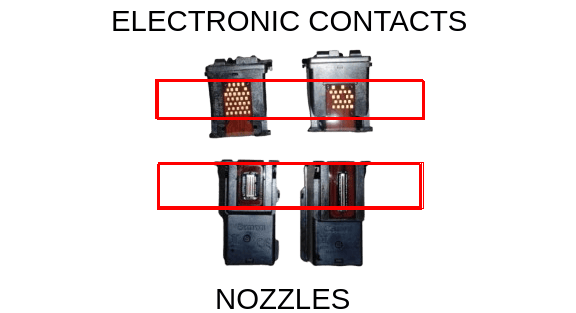

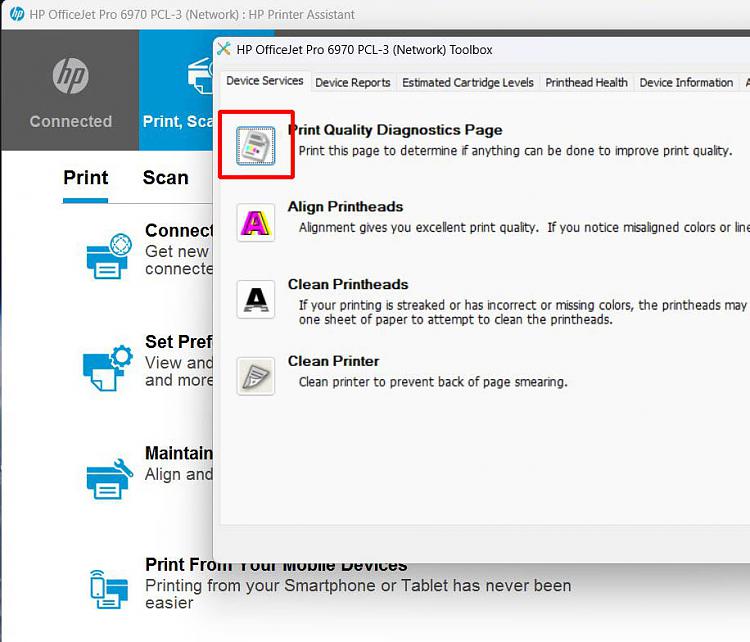
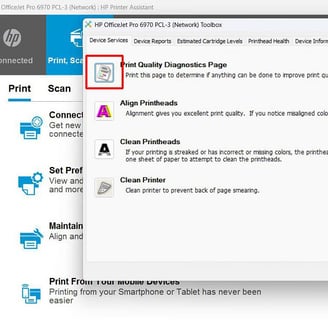
Creadit: tenforums.com
Insights
Explore the latest in printer technology and tips.
Resources
Support
contact@bestprintershop.com
+918920029543
© 2024 BestPrinterShop . All rights reserved.
