How to Fix Printer Offline Issues: Easy Troubleshooting Tips & Solutions
Is your printer offline? Learn how to fix common offline issues with simple, step-by-step solutions for network, driver, and hardware problems.
Praveen Kumar - Canon Printer Specialist
1/20/202510 min read
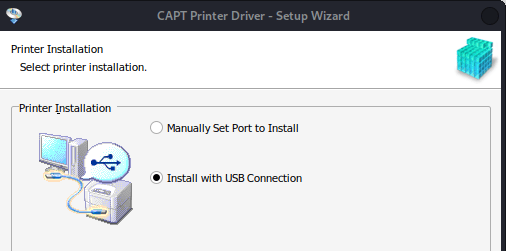
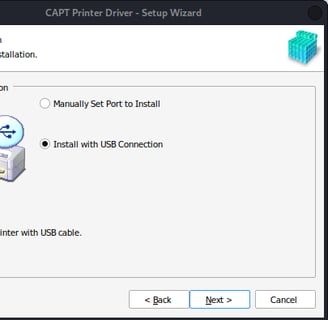
1. Printer Offline Issues
When you’re working on an important document and try to print and get the dreaded “Printer Offline” message, it’s super frustrating especially when you need to get things done fast. It’s one of the most common yet annoying technical issues users face and it happens unexpectedly and leaves you feeling helpless with deadlines looming. You might find yourself wasting time going in circles trying to troubleshoot while your print job remains unprocessed. Don’t worry, we’ll walk you through why your printer is offline and give you simple, clear and actionable solutions. From basic checks to advanced troubleshooting, we’ll help you fix this issue with confidence so your printing will be smooth sailing from now on.
2. Quick Fixes for Offline Printers
Sometimes the simplest answer is the best. Before we get into more advanced troubleshooting, here are a few quick fixes to try. These will often fix the issue straight away and save you time and headaches.
Check the Printer Power and Connections
First up in troubleshooting your offline printer is to make sure it’s turned on and connected. Yes, it may sound basic, but many offline issues stem from simple mistakes, such as an unplugged power cord or a loose USB connection.
Check the power: Turned on your printer. Yes, we know, this sounds obvious but it’s easy to miss.
Check the cables: If you’re using a wired connection, make sure the USB or Ethernet cable is plugged into both the printer and the computer.
For wireless printers: Make sure the printer is connected to the same Wi-Fi as your computer. If the printer is offline due to a network issue, reconnecting the printer to the network will often fix the problem.
Restart Printer and Computer
Sometimes, a simple restart is enough to resolve connectivity issues. It’s amazing how many tech problems are solved by just restarting the device!
Restart your printer: Turn off the printer, wait 30 seconds and then turn it back on. This resets the internal settings and might fix any temporary offline status.
Restart your computer: Rebooting your computer will reset any temporary issues between the printer and your computer.
If your printer is still offline after restarting, it’s time to move on to more specific troubleshooting.
3. Detailed Troubleshooting Steps
If your printer is still offline after the quick fixes, don’t worry. There are more steps you can follow to fix the issue. Let’s go through these steps based on different operating systems and devices.
Windows Troubleshooting
Windows users often face offline printer issues due to settings, drivers or conflicts. Here’s how you can fix it:
Set Your Printer as Default
Sometimes the problem occurs because your printer is not set as the default printer on your system. To check or set your printer as default:
Go to Start and open Settings.
Select Devices, then Printers & Scanners.
Find your printer on the list and click on it.
Click Manage, then Set as default.
This will ensure Windows always uses your printer as the default output device so you don’t get offline errors due to multiple printer choices.
Printer Troubleshooter
Windows includes a built-in troubleshooter that can automatically resolve common printer issues.
Go to Settings >> Update & Security >> Troubleshoots.
Select Printer under “Find and fix other problems”.
Follow the on-screen instructions and let Windows try to diagnose and fix the issue.
Update or Reinstall Printer Drivers
Connectivity issues can arise from outdated or corrupt printer drivers. To update your drivers:
Press Windows + X and select Device Manager.
Expand the Printers section, right-click on your printer and select Update Driver.
Select Search automatically for updated driver software.
If updating the driver doesn’t work, you can uninstall and reinstall it. Go back to Device Manager, right-click the printer and select Uninstall Device. Then restart your computer and reinstall the printer by following the installation wizard.
Mac Troubleshooting
Mac users face the same issues but the process is different.
Reset Printing System on macOS
Sometimes the entire printing system on your Mac can get corrupted. Resetting it can fix persistent offline issues:
Open System Preferences and select Printers & Scanners.
Right-click on the printer list and choose "Reset printing system."
After resetting you’ll need to add your printer back by clicking the + button.
Network Settings
For wireless printers, make sure your Mac is connected to the right network. To check your network settings:
Go to System Preferences > Network.
Make sure Wi-Fi is on and connected to the same network as your printer.
Mobile Devices
If you’re printing from your smartphone or tablet an offline printer can be even more annoying. Here’s how you can fix the issue on mobile:
Fix Offline Printer Issues on iOS/Android
For iOS: Go to Settings > Wi-Fi and check if your printer and iPhone/iPad are on the same Wi-Fi network. If not, reconnect them.
For Android: Open the Google Cloud Print app (or the app you’re using), check the printer’s status and make sure it’s on the same Wi-Fi network.
you can try reinstalling the app or restart your phone to reset the connection between your phone and printer.
4. Network and Connectivity Solutions
Many printer offline issues are caused by network and connectivity problems. If your printer is wireless or wired, a bad or dropped connection will make your printer go offline. In this section we’ll go through diagnosing and fixing network related problems.
Stable Wi-Fi Connection
A weak or fluctuating Wi-Fi connection is one of the most common causes of offline printer issues. If your printer can’t hold a stable connection to your network, it can’t talk to your computer or mobile device.
Check Wi-Fi Strength
Check your Wi-Fi: Make sure your printer is in range of your router. If the signal is weak, move the printer closer to the router or consider a Wi-Fi extender to boost the signal.
Test with other devices: Check if other devices (smartphones, tablets, laptops) are having the same connection issues. If they are, the problem is with your Wi-Fi network itself.
Reconnect Printer to Wi-Fi
If the printer’s Wi-Fi is unstable or dropped, try reconnecting:
Go to your printer’s settings menu and select Network or Wi-Fi.
Select your network name (SSID) and enter the Wi-Fi password.
Print a network configuration page from the printer’s settings menu to make sure the printer is connected.
Reconnect to Network
Sometimes a simple network reset of your printer will fix the problem. Follow these:
On the printer’s control panel, go to Network and select Forget network.
Then reconnect the printer to the network by selecting it from the list and enter the password again.
Make sure both your printer and computer are on the same network to avoid conflicts and communication issues.
Wired Connection as a Backup
While wireless is convenient, it can be unreliable. If you’re having consistent offline printer issues, try using a wired connection.
Connect via Ethernet or USB
Ethernet: If your printer has Ethernet, connect it to your router with an Ethernet cable. Once connected, your printer should show up as an online device on your network.
USB: If you have a USB printer, plug it into your computer. This will bypass network connectivity and give you a stable connection.
If the wired connection fixes the issue, you might want to switch to wired permanently or troubleshoot your wireless network further.
5. Printer Settings and Configuration
If your printer is still showing as offline after checking your network connection, it’s time to check your printer settings and configuration. Sometimes a simple tweak will do the trick. Let’s go through some of the common settings fixes.
Printer is set to Offline in Settings
Sometimes your printer is set to “Offline” in your operating system’s settings which will prevent it from printing even though the printer itself is working fine. To change this:
For Windows:
Open Start and select Settings.
Go to Devices and then Printers & Scanners.
Select your printer and click on it.
Click Open Queue, then uncheck “Use Printer Offline”
This should bring your printer back online and start printing again.
For Mac:
Open Printers & Scanners
Select your printer
Make sure the printer status says Idle instead of Offline.
If it’s still offline, try removing the printer and adding it back again by clicking the +.
This should allow your Mac to recognize the printer as an active device.
Print Jobs in the Queue
Sometimes print jobs can get stuck in the queue and keep your printer offline. If your print job is stuck it will prevent other documents from printing too.
Clear a Stuck Print Job:
Open the Print Queue (this can be accessed by clicking on your printer’s icon in the Printers & Scanners menu on Windows or Printers & Scanners in Mac’s System Preferences).
Check for any pending print jobs. If you see any jobs that are stuck, cancel them by right-clicking on the print job and selecting Cancel.
After clearing the queue, restart the printer and your computer to reset the connection.
This will allow new print jobs to go through and prevent further offline errors due to a clogged queue.
Sleep Mode and Power Settings
Many printers have a Sleep Mode to save energy when not in use. But sometimes the printer will stay in Sleep Mode and show offline. Here’s how to adjust the power settings:
Disable Sleep Mode on Your Printer:
Go to your printer’s settings menu (usually found on the printer’s display screen).
Look for the Sleep Mode or Power Saving Mode setting.
Set the sleep mode timeout to a longer duration or turn it off.
By doing this, your printer will remain active and won’t go offline after periods of inactivity.
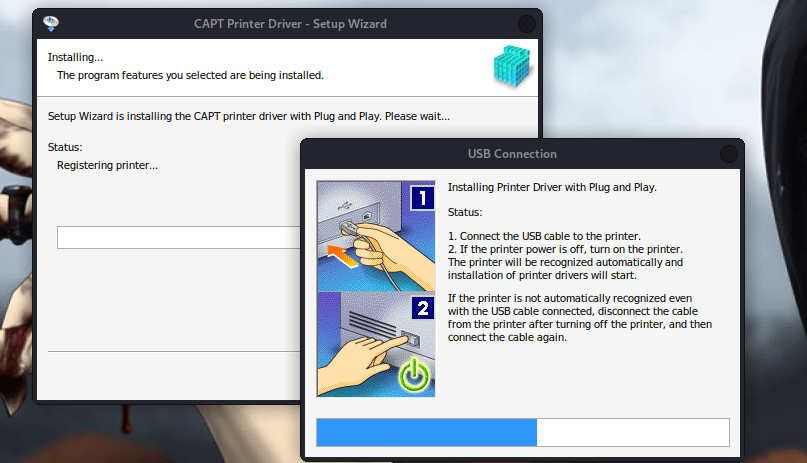
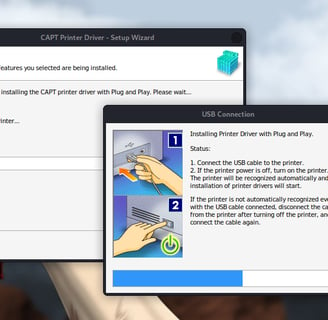
6. Advanced Diagnostics
If your printer is still offline after trying the above solutions, you may need to go deeper. This section covers more advanced troubleshooting steps, like updating printer firmware.
Checking for Printer Firmware Updates
Firmware updates can fix bugs, improve printer performance and compatibility. If your printer’s firmware is out of date it could be causing it to appear offline or not respond to print jobs. Here’s how to check and install firmware updates:
For Most Printers:
Go to the printer’s control panel: Look for Firmware Update or Software Update in the settings menu.
Check for updates: Follow the prompts to see if there are any updates. If there are, download and install them. Some printers will do this automatically, others will require you to connect the printer to a computer to complete the update.
Using Printer Software (for Canon, HP, Epson, etc.):
If your printer manufacturer has specific software (like HP Smart, Epson Connect or Canon’s IJ Printer Utility), open the software on your computer and check for firmware updates through the program. This will ensure the printer and your computer are synced with the latest updates.
Antivirus and Firewalls Conflicts
Printer offline issues can also occur because antivirus software or firewalls block communication between your computer and the printer. Some antivirus software automatically blocks the ports used by the printer or the printing service itself thinking it’s a security threat.
Check if Antivirus/Firewall is the Problem:
Temporarily disable your antivirus/firewall: Disable your antivirus or firewall and see if the printer comes back online. If it does, then the software was blocking the connection.
Add your printer as an exception: If disabling the antivirus/firewall solves the issue, add your printer as an exception in the software settings. Check the help documentation for your antivirus software on how to do this.
Use Windows Defender: For Windows users, the built-in Windows Defender Firewall can also block printers. Navigate to Control Panel, then System and Security > Windows Defender Firewall > Allow an app or feature through Windows Defender Firewall. From there, allow your printer to communicate.
Printer Port Settings
Printer offline issues can also occur from incorrect port settings on your computer. A port is the pathway your computer uses to send print jobs to the printer and if it’s configured wrong, the printer won’t respond.
For Windows:
Go to Devices and Printers.
Right-click on your printer and select Printer Properties.
Click the Ports tab to see the list of active ports.
Make sure the correct port is selected. If you’re using a USB connection it should be set to the USB port. For networked printers it should be the TCP/IP port.
Mac:
Go to System Preferences > Printers & Scanners.
Select your printer, then Options & Supplies.
7. Conclusion
We’ve gone over a few ways to fix the annoying offline printer problem, but the point is there’s always a solution even if it takes a little time and effort to find it. By following these steps you can fix the most common offline printer problems and get your printer back online and printing.
Summary
Here’s a quick summary:
Network and Connections: Check your printer is connected to the network and check for any connectivity issues.
Printer Settings: Make sure the printer is set to “Online” in your OS and clear any stuck print jobs in the queue.
Power Cycle: Restart your printer and computer to fix temporary connection problems.
Drivers and Software: Make sure your printer drivers are up to date to prevent compatibility issues.
Advanced: Firmware updates, diagnostic tools and port settings for more complex problems.
Support: If all else fails, support can help you with hardware issues or escalate the problem to higher level techs.
Prevention
To prevent future offline issues try:
Update Drivers Regularly: Keep your printer drivers up to date to prevent compatibility issues.
Check Network Status: Check your printer’s connection status regularly especially if you have a wireless printer.
Maintain Your Printer: Do regular maintenance like cleaning printheads, replacing ink or toner and check for hardware issues before they become big problems.
Update Software: Make sure both your printer software and your OS are up to date to prevent compatibility issues.
Conclusion
Offline printer issues are a pain but they’re usually fixable with a little time and focus. Whether it’s a simple setting that needs to be adjusted or a more complex hardware issue, there’s always a solution to get your printer back online. Follow these steps and your printer will be ready when you need it for work, school or personal projects.

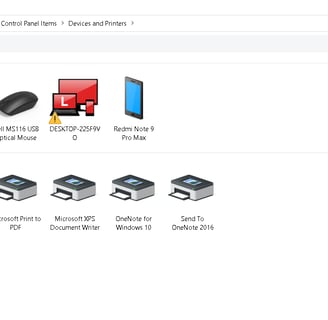
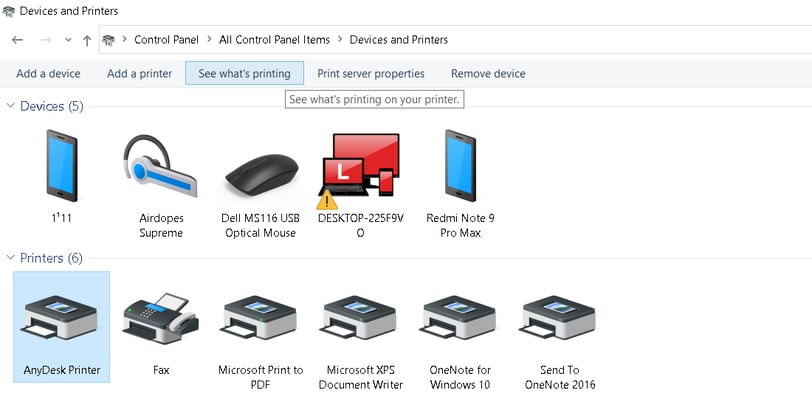
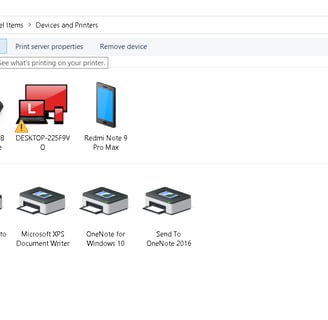
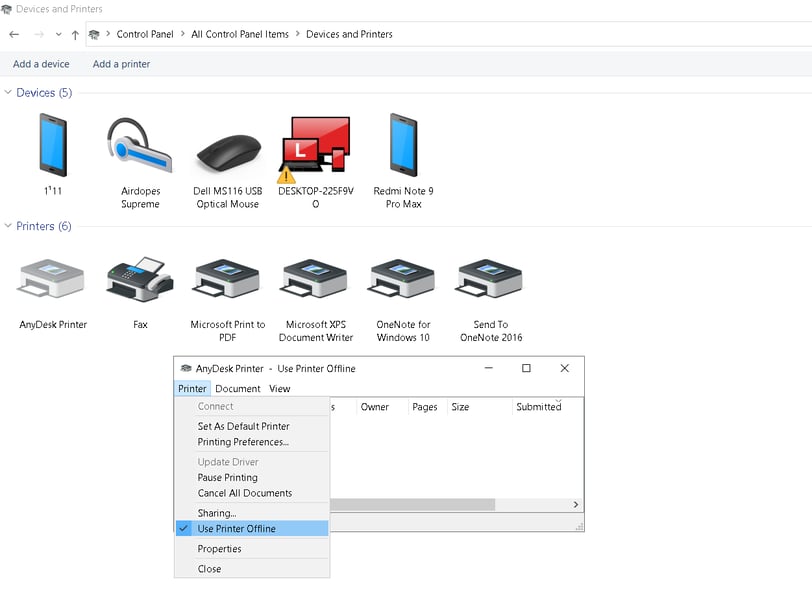
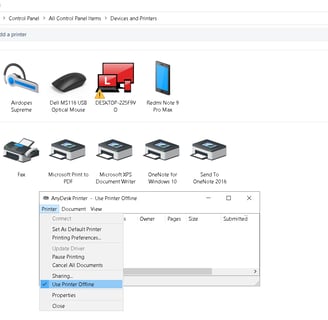
Insights
Explore the latest in printer technology and tips.
Resources
Support
contact@bestprintershop.com
+918920029543
© 2024 BestPrinterShop . All rights reserved.
