Canon Printer Driver: Download & Install in One Click – A Complete Guide
Canon is a trusted name in printing, offering high-performance printers for home, office, and professional use. Ensure optimal performance with the right Canon driver.
Praveen Kumar - Canon Printer Specialist
12/5/20244 min read
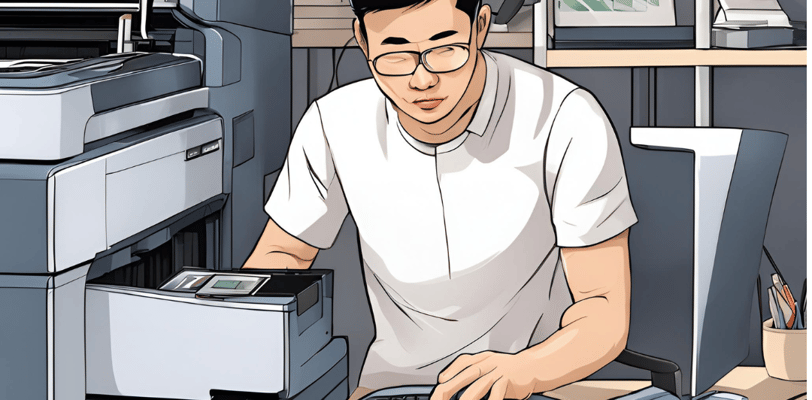
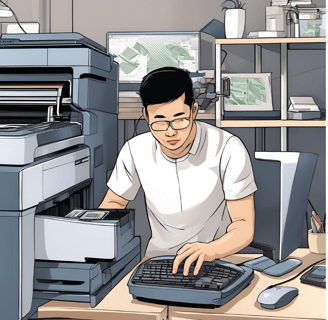
What is a Canon Printer Driver?
A Canon printer can deliver high-quality prints, but it requires the correct driver to function properly. If your printer isn’t working as expected, you may need to download and install the latest Canon printer driver. In this guide, we'll walk you through the process of downloading, installing, and troubleshooting Canon printer drivers on Windows and Mac.
Why Do You Need a Canon Printer Driver?
A printer driver is essential software that allows your computer to communicate with the printer. Without the correct driver:
Your printer may not function at all.
You might experience print quality issues.
The printer’s advanced features (such as duplex printing or wireless printing) may not work.
You could face frequent printing errors.
If you're experiencing issues with your printer, updating or reinstalling the driver can often resolve them.
How to Download & Install Canon Printer Drivers
Follow these steps to download and install the correct driver for your Canon printer.
Step 1: Identify Your Printer Model
Before downloading a driver, you need to find your printer model. You can check:
The front or top of the printer.
The original printer box or invoice.
The sticker on the back or bottom of the printer.
Step 2: Download the Official Canon Driver
It is recommended to download drivers from Canon’s official website to avoid compatibility issues or malware. Follow these steps:
Go to the Canon Official Website
Visit: Canon Support Website
Find Your Printer Model
Use the search bar to enter your printer model (e.g., "Canon PIXMA TS3120").
Click on your printer from the list.
Select Your Operating System
Choose Windows 11, Windows 10, Mac OS, or Linux (whichever applies to you).
Download the Latest Driver
Click on "Download" and save the file to your computer.
Step 3: Install the Canon Printer Driver
For Windows Users:
Locate the downloaded driver file (usually in the “Downloads” folder).
Double-click the file to start the installation.
Follow the on-screen instructions to complete the setup.
Restart your computer to apply changes.
Test your printer by printing a test page.
For Mac Users:
Open the downloaded file (typically a .dmg file).
Double-click the installer package and follow the prompts.
Allow necessary permissions when prompted.
Restart your Mac once installation is complete.
Go to System Preferences → Printers & Scanners and ensure your Canon printer is listed.
Common Canon Printer Driver Installation Issues & Fixes
Even with the right driver, you may encounter problems. Here are some common issues and how to fix them.
1. Printer Not Detected After Installation
Possible Causes:
USB cable is loose or damaged.
Wireless connection issues.
Printer not set as the default printer.
Solution:
Ensure the printer is properly connected via USB or WiFi.
Restart both the printer and computer.
Go to Control Panel → Devices & Printers → Set as Default Printer.
2. Driver Installation Fails
Possible Causes:
An older driver is conflicting.
Corrupted download file.
Security software blocking installation.
Solution:
Uninstall old drivers:
Go to Control Panel → Programs & Features → Uninstall Canon Printer Driver, then restart your computer.Redownload the driver from Canon’s website.
Disable antivirus temporarily during installation.
3. Printer Offline or Not Responding
Possible Causes:
Printer is in sleep mode.
Incorrect port settings.
Network issues.
Solution:
Wake the printer by pressing the power button.
Check network settings (if using WiFi).
Go to Control Panel → Devices & Printers → Right-click Printer → See What's Printing → Cancel all print jobs.
4. Poor Print Quality After Installing Driver
Possible Causes:
Outdated firmware.
Low ink levels.
Incorrect paper settings.
Solution:
Update printer firmware via the Canon Printer Utility.
Check ink levels and replace cartridges if needed.
Ensure correct paper type is selected in Printer Settings.
How to Keep Your Canon Printer Drivers Updated
To avoid issues, it's important to keep your driver up to date. Here’s how:
Method 1: Update via Windows Update
Open Settings on your computer.
Go to Windows Update → Advanced Options → Optional Updates.
If a Canon printer driver update is available, install it.
Method 2: Manual Update from Canon’s Website
Visit Canon’s official website.
Download the latest driver for your printer model.
Install the new driver, following the steps above.
Method 3: Use Device Manager (Windows Only)
Press Win + X, then click Device Manager.
Expand Printers, right-click your Canon printer, and select Update Driver.
Choose Search automatically for updated driver software.
Final Thoughts
Keeping your Canon printer drivers up to date ensures your printer runs smoothly. By following this guide, you can download, install, and troubleshoot any driver issues efficiently. If you still experience problems, visit the Canon Support Center or contact Canon customer support.
📌 Quick Tips
✅ Always download drivers from Canon’s official website.
✅ Keep your firmware and drivers updated.
✅ Restart your printer and PC if issues arise.
✅ Use Device Manager to check for driver updates.
With this complete guide, you should now be able to install and troubleshoot Canon printer drivers effortlessly. Happy printing! 🖨️🎉
Frequently asked questions
1. What is a Canon printer driver, and why is it important?
A Canon printer driver is software that enables communication between your computer and printer. It ensures your printer operates correctly and performs at its best.
2. How do I find the right driver for my Canon printer?
You can find the correct driver on Canon's official website by entering your printer model and selecting your operating system (Windows, macOS, Linux).
3. Can I install Canon printer drivers on multiple devices?
Yes, you can install drivers on multiple devices as long as they are compatible with your Canon printer and the operating systems in use.
4. What should I do if my Canon printer driver is outdated?
Visit the Canon website or use Canon’s software update utility to download and install the latest driver for your printer model.
5. How do I install a Canon printer driver on Windows?
Download the driver from Canon's website, double-click the installer file, and follow the on-screen instructions to complete the installation process.
6. Why is my Canon printer not connecting to my computer?
This could be due to outdated or missing drivers, incorrect cable connections, or network issues. Ensure your drivers are updated and the printer is correctly connected.
7. Can I print wirelessly with Canon printers?
Yes, most Canon printers support wireless printing. Install the appropriate driver, connect the printer to your Wi-Fi network, and start printing wirelessly.
8. Are Canon drivers compatible with macOS?
Yes, Canon provides drivers for macOS, but compatibility may vary by printer model. Check Canon's website to confirm support for your device.
9. What should I do if my Canon printer shows a "Driver Not Found" error?
Ensure you've downloaded the correct driver for your operating system and printer model. Reinstall the driver if necessary.
10. How often should I update my Canon printer driver?
You should update your driver whenever a new version is available to fix bugs, improve performance, and ensure compatibility with updated operating systems.
Thanks For Reading:)
Insights
Explore the latest in printer technology and tips.
Resources
Support
contact@bestprintershop.com
+918920029543
© 2024 BestPrinterShop . All rights reserved.
